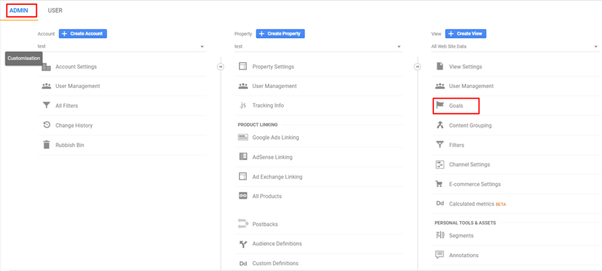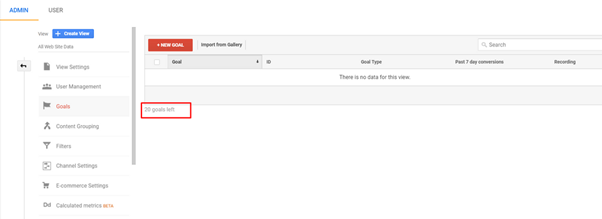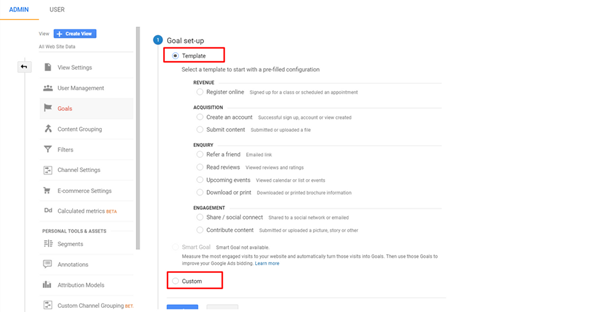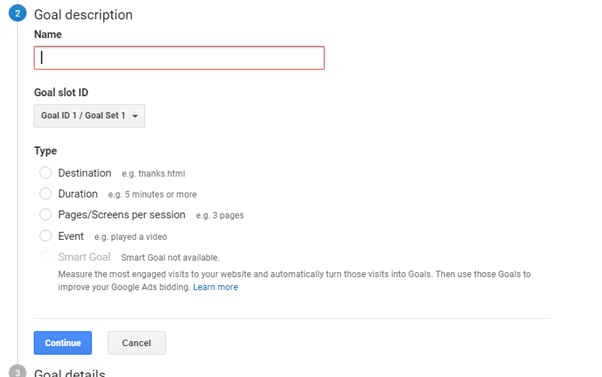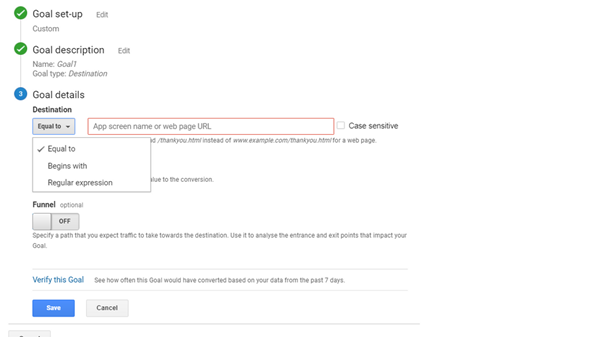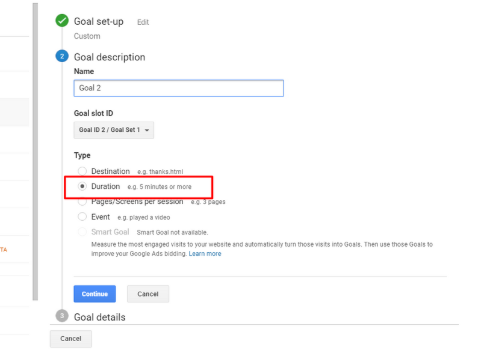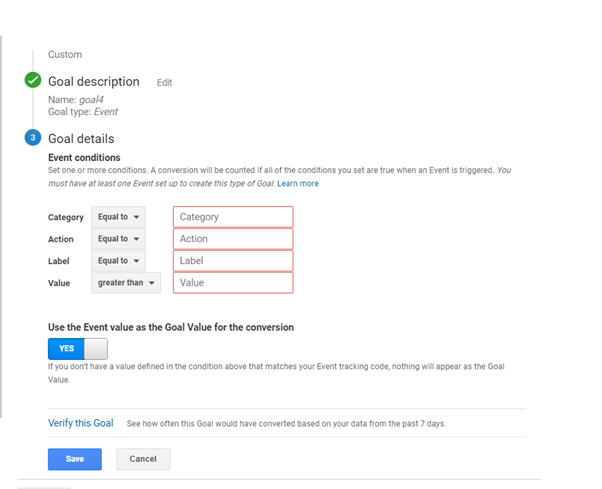You will be surprised at how many businesses (and not just ecommerce) come to us with help marketing their websites and they don’t have Google Analytics or any other form of tracking setup. How can any business possibly gauge how their business is performing online if they can’t track any information?
The long and short of it is, you can’t, without Analytics on your website or worse still you have analytics but it isn’t setup to provide you with the right information, then you will never fully understand how any campaigns or marketing strategies perform and in such will never see a return on investment.
I am not saying it is easy as Analytics can be confusing, there are a lot of technical terms around the technology and this can be somewhat daunting for first time users; what with event tracking, goal tracking, multi-channel funnels, regular expressions and more. We collectively refer to these as Marketing Campaign Tracking, is it any wonder most businesses install analytics out of the box and then bury their heads in the sand and hope for the best.
Let’s take a look at some aspects of this in more detail.
First of all, consider what do you want to track?
Whenever we ask owners what the word goal or conversion means to them they almost always respond with the answer revenue, yes revenue is important, especially for eCommerce clients. However not all businesses have revenue as a goal, so just tracking revenue may not necessarily encompass all the marketing methods on your site and may not give you the full picture.
eCommerce sites may or may not have many of the following items on their website:
- Signup forms for newsletters
- Product videos
- Product guides that can be downloaded
- Other form completions
You will be able to think of more, all of these may be important to a business in understanding that final conversion that leads to revenue, however, most businesses don’t even consider tracking these events.
Setting Up Goals & Marketing Campaign Tracking
No matter what your website is being used to promote they all rely on being visited by users to be successful. However, just visiting the site isn’t that useful to help grow the business, you want them to take meaningful actions that can be recognised and counted as a business goal. This may be making a purchase, subscribing to a newsletter, booking an appointment, or downloading an ebook, to name but a few.
Before you go ahead and create just any goals though, take a little time to consider what exactly it is you want to use as the Goals for your business. Bear in mind hear that there are limits on the number of goals per view.
Setting up the goals may look hard, but in reality the Google Analytics goal setup process is relatively easy and can be done within minutes. You can easily create the desired goals using our step by step process provided below.
In order for you to be able to setup goals in Google Analytics, you will need to have admin access to your account. Once logged into the GA platform you will need to go to Admin>View>Goals as can be seen in image Fig 01.
Figure 1 Google Analytics Goals location
If you click on the Goals link highlighted in the previous image you will be presented with a screen similar to that in Fig 02 of course if you already have some goals set up by someone previous, then this may look slightly different.
Figure 2 Google Analytics Goals Tab
Click the add ‘New Goal’ button to go through to the actual goals screen as shown in Fig 03.
Figure 3 Google Analytics Goal Setup
At this point you could experiment with setting up some of the custom goals that are built into GA through the templates, there is nothing wrong with these and they are good for getting an understanding of how Marketing Campaign Tracking works but in general, it is easiest to select custom and define your own goal.
Don’t worry here as whichever option you use there is no extra code that needs applying to the website as GA deals with all of this for you. You will be surprised how many times we hear that people haven’t set up goals because they didn’t understand the code.
You do need to be careful here and think about your Marketing Campaign Tracking as you don’t get the option to delete goals and set up another one and you have a limited amount of goals you can setup. (20 per reporting view) To setup more than 20 goals you would have to setup an additional view for the property.
Once you click on continue, you need to submit the information related to the goal.
Here you will have to provide a name for your goal (make it something meaningful and relevant) and then move on to select the goal type. Choosing the right name will help you easily understand the purpose of each goal. It will also help you to distinguish goals and divide them into categories.
In the next section, you will see the different goal types.
Here you will see four types of goals:
- Destination
- Duration
- Page/Screens per session
- Event
Confused which one you should choose? Let’s explore them in detail to get a better idea:
Types of Goals & Marketing Campaign Tracking
Goal Types
Destination: This type of goal is perfect for any type of action that leads to a specific URL. For example, if the user has made a purchase or has filled in a form on your website, and then is landed onto a Thank You page, each time one of these is visited it will trigger the goal.
At Fig 4. Tick the radio button for Destination so that you see this screen.
Figure 5 Goals type Destination
Insert the goal URL in the box highlighted, remember this is the page that will trigger the goal, you do not need to input the full URL for the page only the part that follows the domain so for example if your URL is www.seotrafficlab.com/contact/thankyou you just need /contact/thankyou.
At the dropdown to the left of the URL box, you will see the different match types you can use for the URL.
Equal to
Begins with
Regular expression
Each of these will determine a different outcome.
Equals to, is an exact match for every character, with no exception, if you accidentally get leading or trailing whitespaces, for example, the goal will fail to trigger. Use this for URLs that are easy to read and do not vary. (e.g., /contact/thankyou)
Begins with, is used to match identical characters from the beginning of a string up to and including the last character you specify. Perfect for dynamically generated content such as you may get from a checkout page. So for example, if your URL is https://www.seotrafficlab.com/checkout.cgi?page=1&id=123456789 and in this instance, the id is variable you would track the goal using /checkout.cgi?page=1 and selecting begins with.
A regular expression is used to match multiple criteria, Google states ‘A regular expression uses special characters to enable wildcard and flexible matching. This is useful when the stem, trailing parameters, or both, can vary in the URLs for the same web page.’
You can learn more about regular expressions here
Case Sensitive: Usually left unticked, but you can check this box if lowercase and uppercase characters in a URL go to more than one page.
Finally, you can choose whether to set up a goal value and funnel, both of which are optional. For eCommerce stores, you should really be tracking these values via eCommerce tracking so we won’t go into the goal value here.
Funnels can be useful in cases where there are multiple pages leading to the final goal such as a checkout to allow you to see how visitors move through each step of this process. Be careful though and only use this where there is a set structure to the process for other paths use things like visitor flow reports.
When you are happy with the goal setup you can choose to verify the goal, clicking this link will show you how often this goal would have been triggered in the last 7 days.
Then save your goal.
Visit Duration Goals: Fairly self-explanatory, this goal type can be used to track how many visitors stay on the site for a certain amount of time.
Figure 6 Goals type Duration
As in the previous goal, you will need to name the goal etc., only the settings part of it will be different as can be seen in Fig.6 which couldn’t be simpler, select greater than or less than and then specify the duration you want to set as your goal.
Pages/Screens per session Goals: Similar to visit duration Marketing Campaign Tracking and as easy to setup but instead of tracking the time it tracks how many pages a visitor views before leaving. This time the conditions available are greater than, less than or equal to and you just set the target number of pages that will trigger the goal.
Event Goals: The final option is the event goal and is somewhat more complicated to setup but as such is a powerful goal to use, it is great for tracking things were there is no real landing page such as a thank you and can be triggered by actions such as clicking a button to activate a download or submit a form. It can also be used to track exits from your site to sister sites or applications etc. In fact, pretty much any element where visitors interact with your site can be tracked with events.
As you can see from Fig7. Events are defined by a set of parameters that specify which of your events should count as a goal.
With Event Marketing Campaign Tracking you will be creating a small piece of script that needs wrapping around the trigger on the website and as such, they do require a little more time and knowledge to setup and we will discuss these more in depth in another post. There is a really good tool that can help with these in the meantime if you are confident enough to have a go yourself and this can be found here
So, by now you should have a good understanding of why you need to have goals and how to setup your own Marketing Campaign Tracking within Google Analytics so it’s really time to go and have a play with what you have learned and watch out for other articles in this series.