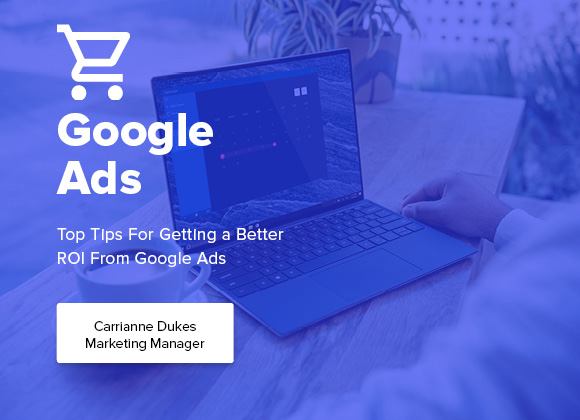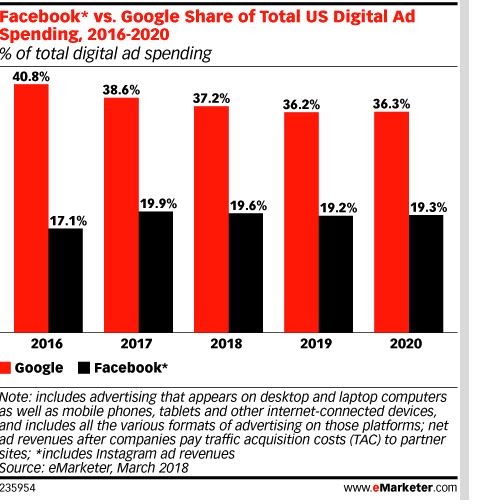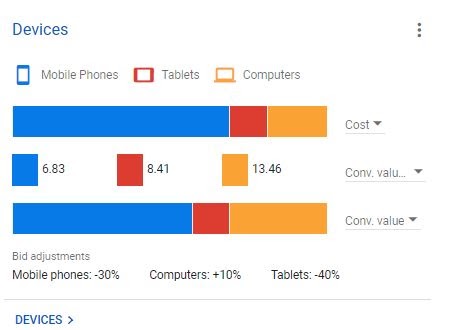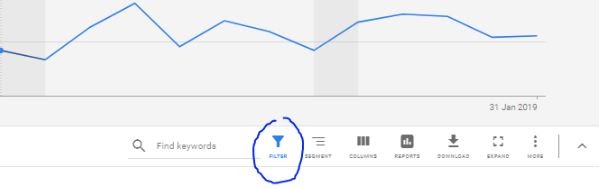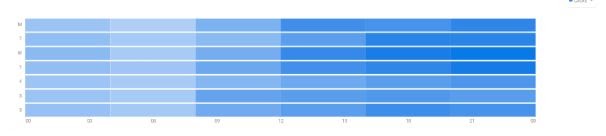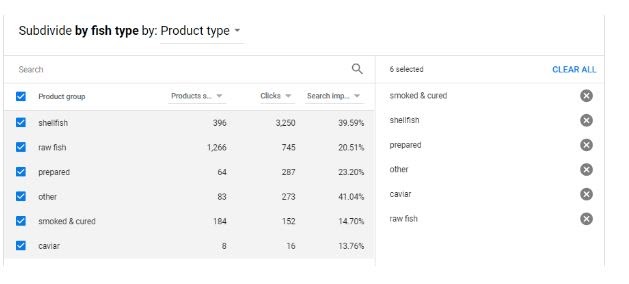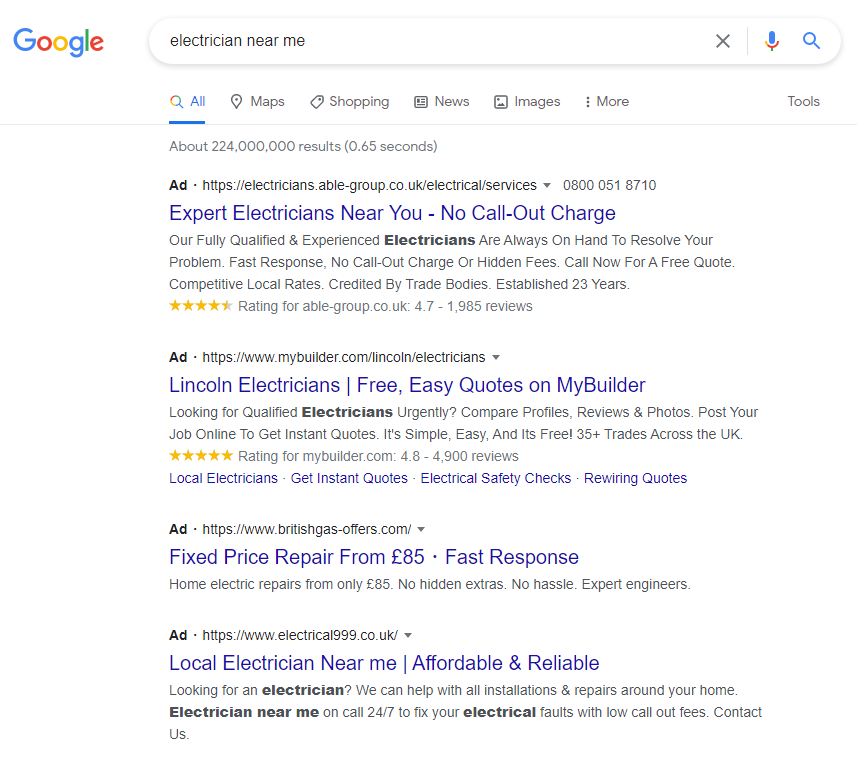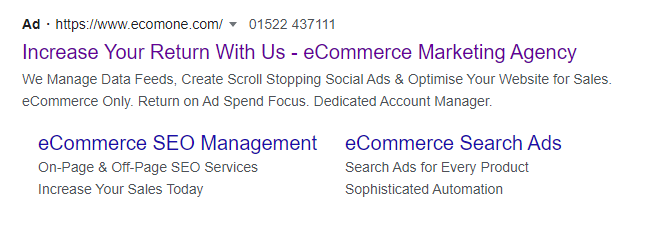Google has the perfect platform to grow and scale your business, giving you the tools to instantly show Ads to thousands of customers daily on the Google search engine. This is known as Google Ads, previously Google AdWords. This platform features various channels, such as Google Shopping and Google Search, allowing advertisers to create Ads that display all over Google for a price. The issue, however, is that this price can soon add up, and there is a chance ROI can plummet.
Google is responsible for over a 3rd of the Total US Digital Ad spending, still ahead of the ever-expanding Facebook Ad platform. The money pumped into Google Ads daily is enormous. What is even more surprising, is just how much of this spend is wasted.
Google Ads can be tricky to navigate and understand, meaning it is very easy to overspend and not realise until it’s too late. That is why we have compiled a list of best practices to minimise the amount of budget you waste on your account.
One of the most basic but effective changes you can make lies rather handily on the tab on the left of your Google Ads interface, called ‘Devices’.
Tip Number 1 – Devices
Every campaign that you create within Google Ads will be shown on devices such as Desktop, Mobile and Tablet. Each of these devices is commonplace in the world of today and are changing the shape of the eCommerce landscape. They are also changing every day with the influence they have on our online habits.
Each device performs differently for many different industries, conversion types and networks that Google itself offers to advertise on. That is why every Campaign and Ad Group within Google Ads allows you to alter bids within them, based on device performance. Before you make those changes, however, you need to first understand how each device is performing. You can do this by navigating to your campaign and clicking ‘Overview’ on the left tab to bring up your dashboard. Here you will find the Device overview:
You can then make adjustments here on the fly based on percentages. If you want to make an even more informed decision, then click the device tab on the left to be brought to the device page. You can then view the stats to decide what you want to do.
Is Mobile consistently hitting a CPA too high for your liking? Reduce it by 30% and see what effect this has on your overall stats.
Tip Number 2 – Add Negative Keywords
Search terms are a vital component of most Google Campaigns, and they are controlled by keywords of your choosing, which are relevant to your business. As search terms roll in over time, you will notice some search terms that are not relevant to your business at all and every single click from these is wasted spend. That is where negative keywords come in.
Negative keywords hold the power to stop your Ads appearing for certain words or phrases, depending on what negative keyword is used, and the match type it is applied in.
For example: If your business sells Gin Glasses, and you use a broad match type for the keyword ‘gin glasses’, there is a chance that this will trigger search terms such as ‘Reading Glasses’ and ‘Prescription Glasses’. To prevent these two search terms from triggering, adding negative keywords for ‘prescription’ and ‘reading’ will prevent those terms from ever triggering your ads.
These negative keywords can be added at the campaign level, account and Ad group level, allowing you to cut costs on wasted clicks. Google Shopping can take these further by using negatives to sculpt traffic to new campaigns. You can learn more about our Keyword Sculpting Principle here.
Tip Number 3 – Use Filters
Filters are a powerful feature that is often overlooked, despite the huge time-saving opportunities they provide. Filters are available at just about any level, whether that is on the main campaigns view, your search term reports or on your device screen. Filters allow you to segment your data and then aggregate that data, to give you a quick overview of whatever stats you want.
One extremely powerful way of using this feature is to cull off the very worst keywords in your account, or ‘Dead Weight’. To do this, go to your account level keyword view, set the time period to all time and hit the filter icon like so:
Choose conversions and set to ‘0’, and then sort the subsequent list by cost. Once you have your list, you will see that from the aggregated filter data, all of the spend that has been wasted on keywords that have never been converted. These keywords can then be paused if you so wish, meaning no more deadwood left in your account.
Tip Number 4 – Ad Scheduling
Some businesses want their Ads to be seen all day, every day, whereas other businesses may want their Ads showing at only certain points in the day. That is why you can apply Schedules to your campaigns, choosing what days it runs, what time, and whether you would like to spend more or less at certain times of the day.
To find a campaign’s Ad schedule settings, first, navigate to the campaign of your choice, and click ‘Ad schedule’ on the left-hand side tab. This will bring you to a page, allowing you to set up your schedule for your campaign to your liking. The most granular way to split your campaigns is by six separate partings for each way of the week.
Once your campaign is split, you will then start seeing data filter through, and this can be viewed using many different metrics, for example – ‘clicks’:
Once you have your splits and data, you can make informed bid modifiers for every single dayparting, allowing you to reduce bids by 50% in the mornings when the conversion rate is low, just showing your Ad with a promotion on it and a countdown with a 20% bid increase on it.
Tip Number 5 – Split your Shopping
One common mistake made so often within Google Shopping campaigns is falling into the trap of having a singular bid on a single group of products. Whilst this may seem an easy way of managing a campaign, it is almost guaranteed to have some products just burning through the budget that you would never have even known about.
To split your campaign down into more manageable but profitable sections, you will need to click through your campaign and Ad groups into your ‘Product groups’. From here, you are able to ‘Edit Subdivisions’, giving you the ability to split down your group of products into categories of your choosing.
These categories are taken from your feed, which means it is possible to subdivide them by ‘Product Type’, ‘Brands’, Item ID’s, or even ‘Custom Labels’. Once you have your campaign split further down, your categories can then have their own bids, meaning that wasted spend on particular products can be reduced with a lower bid.
Tip Number 6 – Position 1
Getting the top spot on the Google search results page is every business’ goal, after all, one of the main aims for SEO campaigns is to appear in position one to increase organic revenue. So can the same be said for Google Ads Search Ads? It depends massively on your industry, competitors and the type of keywords you are bidding on, but page 1 may not be your most profitable Ad position to aim for.
Expensive keywords with a lot of competition will likely demand a high price for the top spot. This means that you may well get to the top spot with a high bid, quality campaign, but depending on your conversion rate, it may get expensive quickly. This can easily render your campaign unprofitable.
Sometimes, going for the 2nd or 3rd spot may be much cheaper. It is likely you will lose clicks, however, but this may be the price you have to pay if it is the difference between getting cheaper clicks and cheaper conversions or not. The top few Ad spots are so similar, however, that the loss of traffic may not be quite as much as you realise.
This can be seen in the following image:
If your Ad copy is on point and attracts your target audience, then there is precious little to separate each Ad from one another.
Tip Number 7 – Improve your Ad Copy
Write your Search Ad copy with your audience in mind. Use emotive, benefit-driven language to win the click. Make the Search Ad copy as relevant to the keyword as humanly possible.
For example, if your Ad was targeting the word “summer dresses”, don’t include a copy that relates to wellies. The landing page, keyword, copy and URL all have to align for the best possible results from your Search Ad.
Tip Number 8 – Add Extensions
Adding Extensions to your Search Ads will increase your sales. They make your Ads to stand out from your competitors in a competitive online marketplace.
They inform the user before the click, which makes your campaigns more cost-effective. It’s a free feature in Google Ads. Extensions you need to add straight after this blog are:
Sitelink Extensions:
They are additional links added to your Search Ads that take users directly to other pages on your website. As you can see below, we have directed users to our SEO management page and our Search Ads page.
A huge benefit of Sitelink Extensions is that they increase your click-through rate. They take up more space on Google, pushing your competitors’ Ads down.
Call Extensions:
Google Ads Call Extensions gives customers a quick and convenient way to call a business from the Ad itself, at the tap of a button.
This is hugely beneficial for Lead Generation businesses.
Callout Extensions:
Callout Extensions appear at the end of your Ad. You can use them to promote offers or mention your business’ USPs, helping your customers get more detailed information about your business, products or services.
They highlight your business offerings, improving the click-through rate of your business.
Structured Snippet:
Adding Structured Snippets highlights specific aspects of your products or services. Choose predefined headings such as “Brands”, “Types” or “Styles” then add specific supporting details.
We also recommend adding Image Extensions, Price Extensions and Review Extensions to your Search Ads for fully optimised PPC campaigns.
As you can see, there are plenty of ways to spend your budget in ways you may not have even realised. Overspending in areas where you will see little or no return is common, yet is it easy to avoid if you know how to. Sometimes being aggressive in your cutbacks can be more beneficial than you realise, and the results will be instant.
If you need any help with your Google Ad campaigns, book a free discovery call here or email us at hello@ecomone.com.