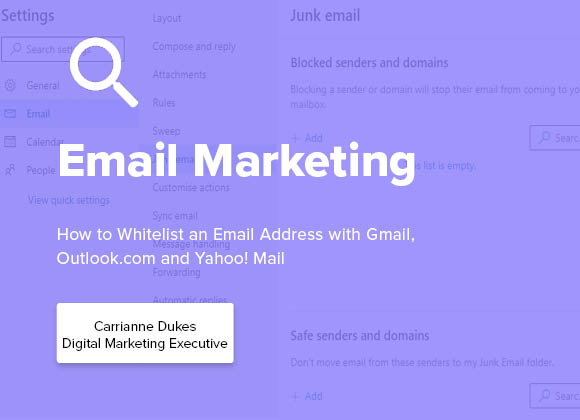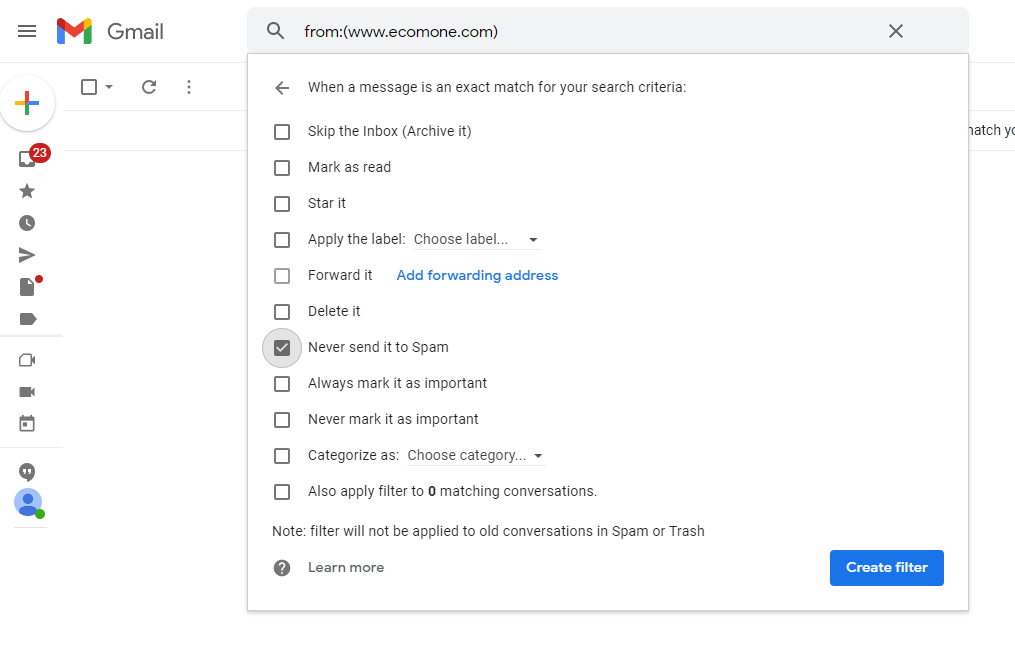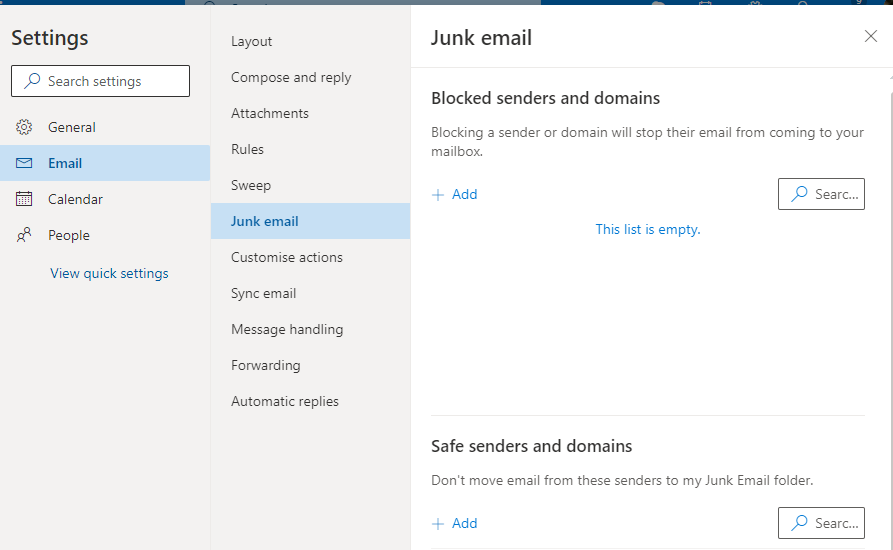There is nothing worse than expecting an email but not receiving it! Well, a surprisingly large amount of emails are sent to the spam folder or blocked, without you even realising.
You can miss so much valuable content which is so frustrating. Don’t stress, you can stop this from happening…
Simply get the email you signed up for by whitelisting an email address with Gmail, Outlook and Yahoo Mail by following the steps below:
Use Gmail? Follow these instructions:
Sign in to your Gmail account
Add the email address to your contact list.
Google will normally deliver emails from your contact list without fail.
Tell Gmail the emails aren’t SPAM, do this:
- Go to the spam folder
- Search for emails containing the domain main you wish to whitelist
- Select all the emails shown
- Click not spam
Create a filter for the address
Google is a very clever machine. You can create a filter to tell Google to whitelist email from a domain or online group.
- Click the cog icon in the top right corner
- Click select all settings
- Click on filter and blocked addresses and then create a new filter
- Enter the domain name of the email you want to whitelist in the From field or enter the email address of the online group you want to whitelist in the To field.
- Click Create filter with this search
- In the box headed “when a message arrives that matches this search” select “never send it to spam”
- Click the Create filter button
Outlook.com, check these out:
For Outlook.com, Windows Live Mail, Hotmail and MSN Mail sign into your account and do the following:
Add the address to your contacts
As mentioned above, Outlook.com will usually deliver email addresses from emails in your contact list.
Add the address to your safe senders
- Click on the cog in the top right-hand corner
- Scroll down to the bottom and click view all outlook settings
- Make sure you are on email
- Click junk email
- Scroll down to safe senders and domains
- Either add the email address you want to whitelist or the domain name
- Click the spacebar
- Click save at the bottom
Yahoo! Mail. follow these steps:
Sign in to your account and follow these steps:
Add the address to your contacts.
Yahoo! Mail will usually deliver the email from addresses that are in your contact list.
Create a filter for the address
- Click settings
- Click filters and then add
- Enter a filter name
- Either enter the domain name of the email you want to whitelist in the Sender field or enter the email address of the online group you want to whitelist in the Recipient field
- Select Inbox as the folder to deliver the email to
- Click save and then save again
If you still aren’t receiving our emails, contact hello@ecomone.com and we will be in contact straight away to solve the problem. We are looking forward to sharing our expertise with you.